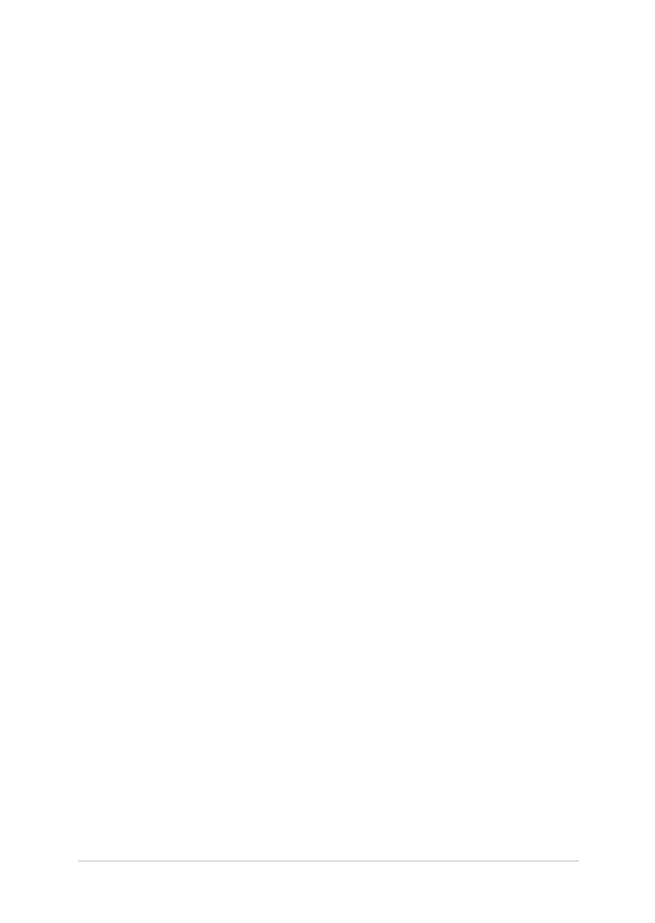
Hardware FAQs
1.
A black dot, or sometimes a colored dot, appears onscreen
when I turn on the Notebook PC. What should I do?
Although these dots normally appear onscreen, they will not
affect your system. If the incident continues and subsequently
affects system performance, consult an authorized ASUS service
center.
2.
My display panel has an uneven color and brightness. How
can I fix this?
The color and brightness of your display panel may be affected
by the angle and current position of your Notebook PC. The
brightness and color tone of your Notebook PC may also vary per
model. You may use the function keys or the display settings in
your operating system to adjust the appearance of your display
panel.
3.
How can I maximize my Notebook PC ‘s battery life?
You can try doing any of the following suggestions:
•
Use the function keys to adjust the display brightness.
•
If you are not using any Wi-Fi connection, switch your
system into Airplane mode.
•
Disconnect unused USB devices.
•
Close unused applications, especially those that take up too
much system memory.

110
Notebook PC E-Manual
4.
My battery charge indicator does not light up. What’s wrong?
•
Check whether the power adapter or battery pack is
attached correctly. You may also disconnect the power
adapter or battery pack, wait for a minute, then reconnect
them again to the power outlet and Notebook PC.
•
If the problem still exists, contact your local ASUS service
center for assistance.
5.
Why is my touchpad not working?
•
Press
to enable your touchpad.
•
Check if ASUS Smart Gesture has been set to disable the
touchpad when connecting an external pointing device.
6.
When I play audio and video files, why can’t I hear any sound
from my Notebook PC’s audio speakers?
You can try doing any of the following suggestions:
•
Press
to turn up the speaker volume.
•
Check if your speakers were set to mute.
•
Check if a headphone jack is connected to your Notebook
PC and remove it.
7.
What should I do if my Notebook PC’s power adapter gets lost
or my battery stops working?
Contact your local ASUS service center for assistance.
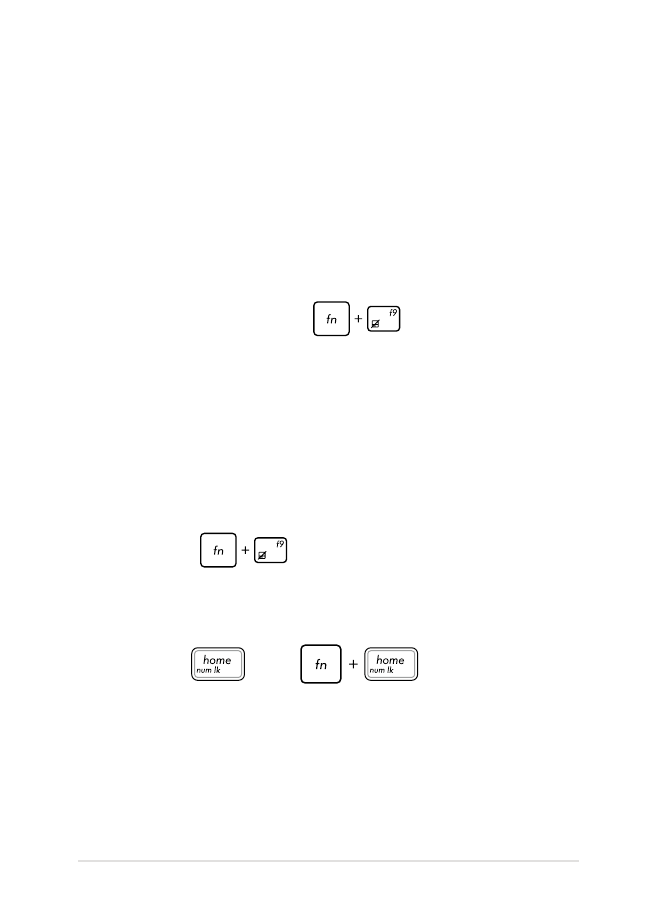
Notebook PC E-Manual
111
8.
Why does audio still come out from my Notebook PC’s audio
speakers even if I already connected my headphone into the
right jack port?
Go to Control Panel > Hardware and Sound then access Audio
Manager to configure the settings.
9.
My Notebook PC cannot do keystrokes correctly because my
cursor keeps on moving. What should I do?
Make sure that nothing accidentally touches or presses on your
touchpad while you type on the keyboard. You can also disable
your touchpad by pressing
.
10. My Notebook PC’s touchpad is not working. What should I
do?
You can try doing any of the following suggestions:
•
Check if ASUS Smart Gesture is set to disable touchpad by
connecting an external pointing device to your Notebook
PC. If yes, disable this function.
•
Press
.
11. Instead of showing letters, pressing the “U”, “I”, and “O” keys
on my keyboard displays numbers. How can I change this?
Press the
key or
(on selected models)
on your Notebook PC to turn off this feature and use the said keys
for inputting letters.
12. How do I know that my system is running?
Press and hold the power button for about two (2) seconds until
the power button’s LED indicator blinks five times and the camera
LED indicator blinks once.
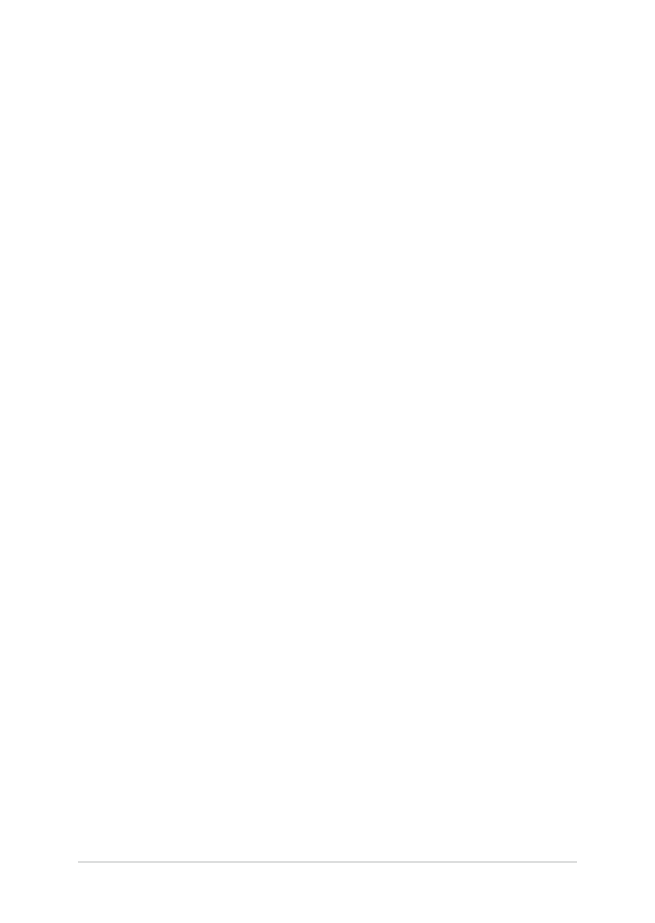
112
Notebook PC E-Manual