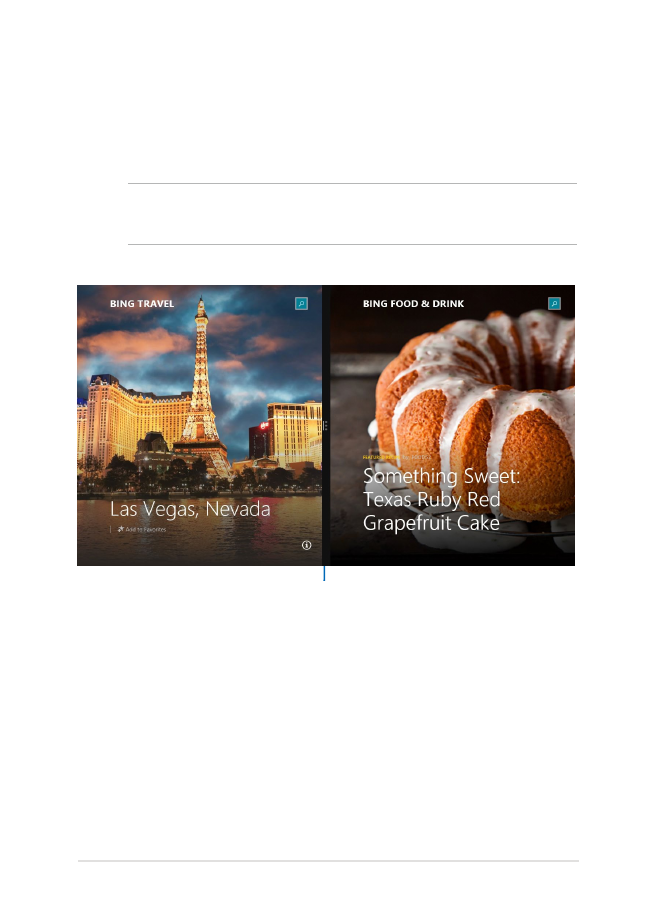
Snap feature
The Snap feature displays two apps side-by-side allowing you to work
or switch between apps.
IMPORTANT! Ensure that your Notebook PC’s screen resolution is set to
1366 x 768 pixels or higher before using the Snap feature.
Snap bar
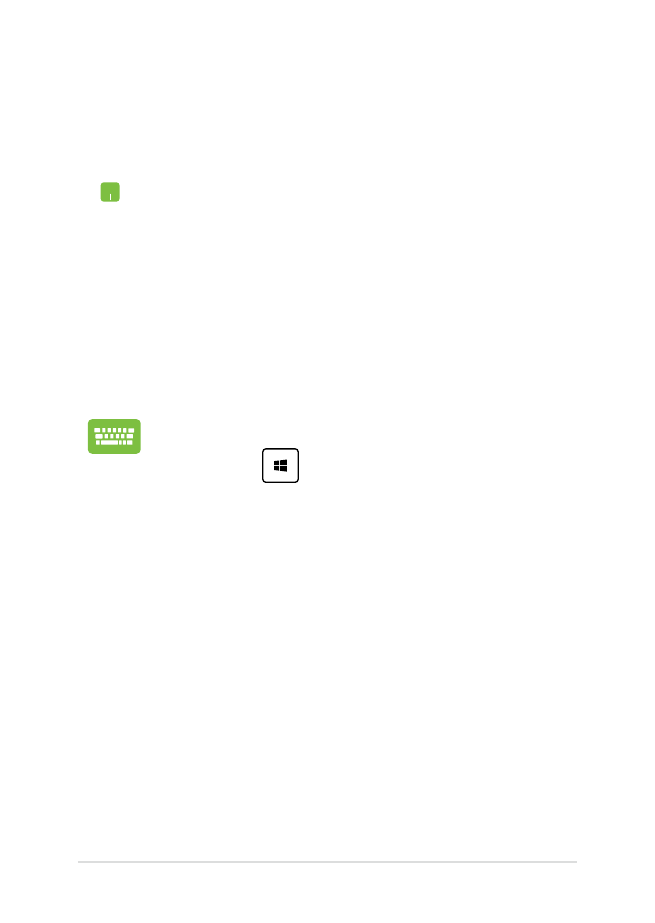
64
Notebook PC E-Manual
Using Snap
Use your Notebook PC’s touchpad or keyboard to activate and use Snap.
1.
Launch the app you wish to snap.
2.
Hover the mouse point on the top side of your
screen.
3.
Once the pointer changes to a hand icon, drag
then drop the app to the left or right side of the
display panel.
4.
Launch another app.
1.
Launch the app you wish to snap.
2. Press and the left or right arrow key to snap
the app to the left or right pane.
3.
Launch another app. This app is automatically
placed in the empty pane.
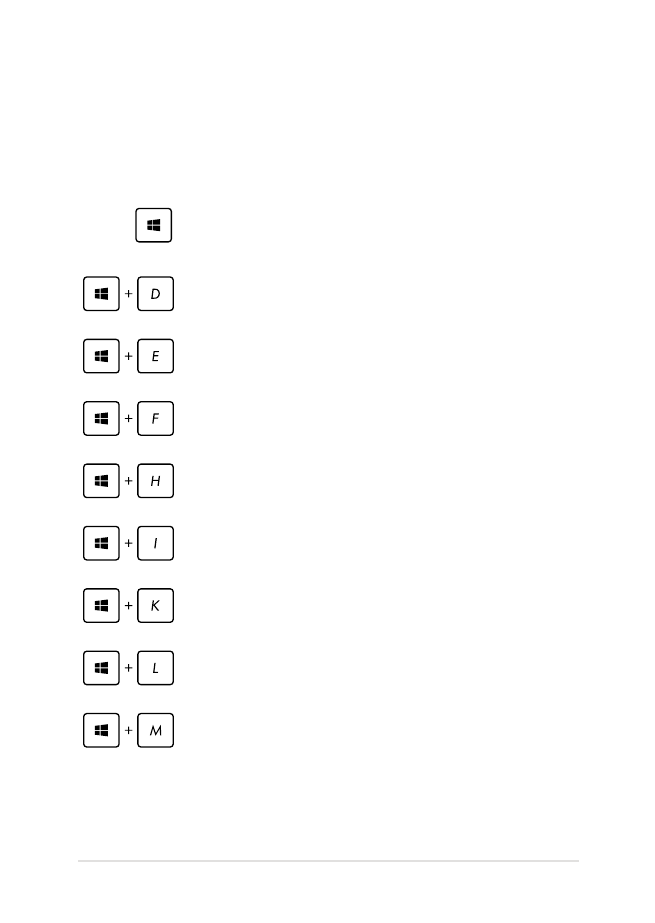
Notebook PC E-Manual
65