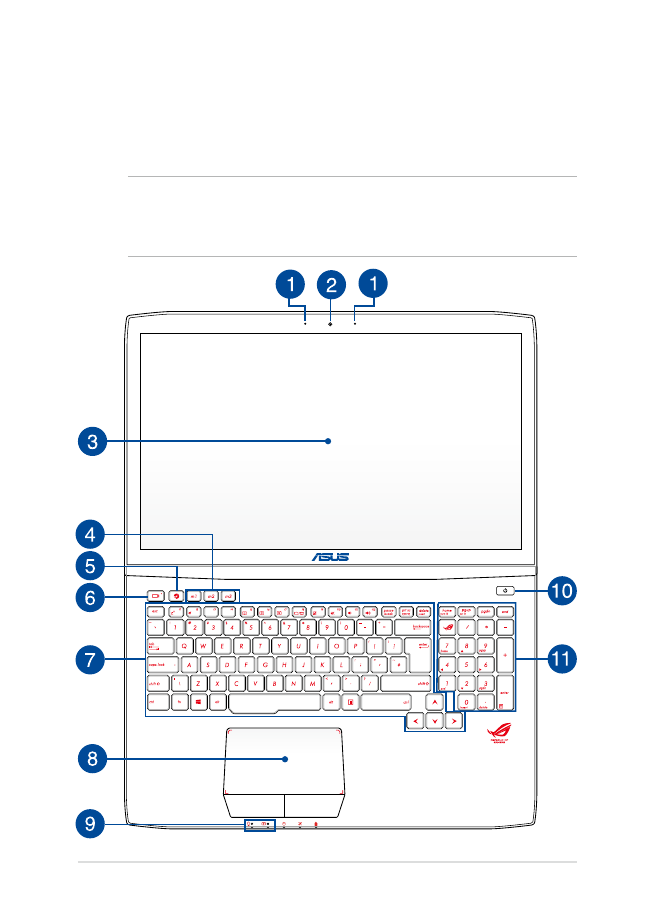
Top view
NOTE: The keyboard's layout may vary per region or country. The
Notebook view may also vary in appearance depending on the Notebook
PC model.
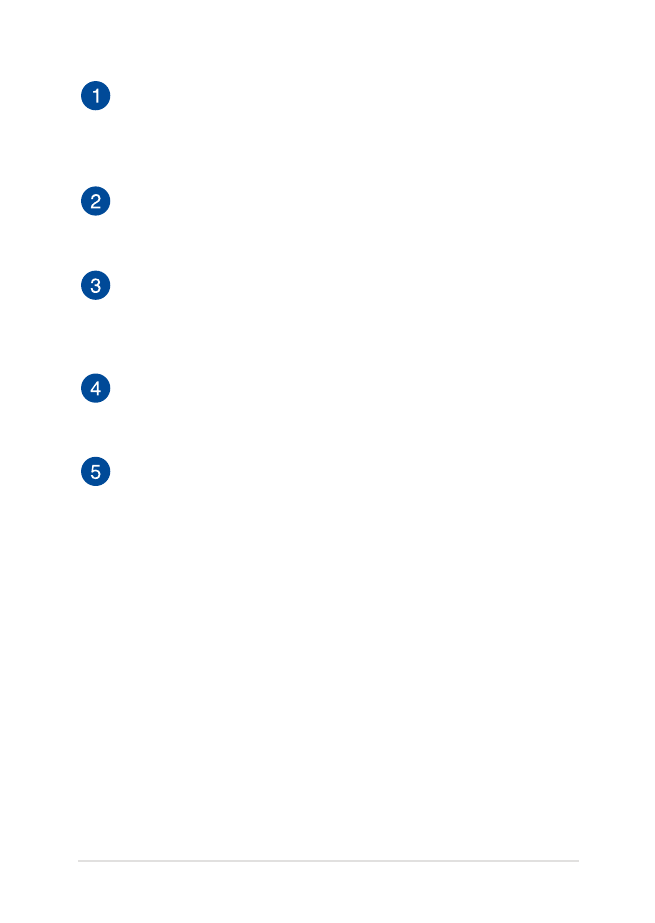
Notebook PC E-Manual
15
Array microphone
The array microphones feature echo canceling, noise
suppression, and beam forming functions for better voice
recognition and audio recording.
Camera
The built-in camera allows you to take pictures or record videos
using your Notebook PC.
Display panel
The high-definition display panel provides excellent viewing
features for photos, videos, and other multimedia files on your
Notebook PC.
Macro keys
These keys allows you replace a series of inputs with one key
stroke.
Steam™ key
This key launches the Steam™ application when your system is
on or running. When your Notebook PC is off or in sleep mode,
press this key to boot your PC, go to the operating system, and
launch the Steam application.
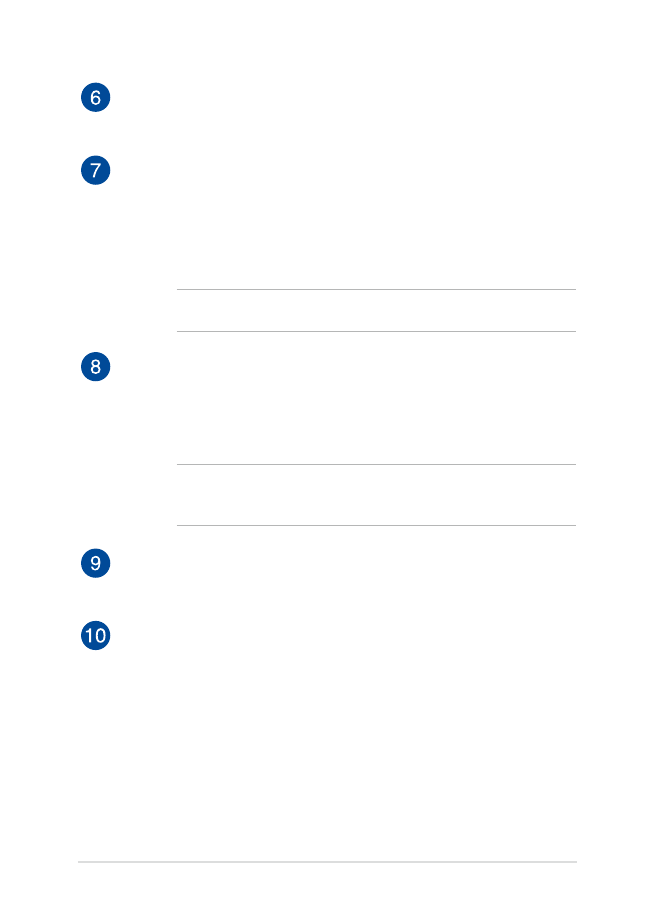
16
Notebook PC E-Manual
Record key
This key enables you to record games while playing.
Keyboard
The keyboard provides full-sized QWERTY keys with a
comfortable travel depth for typing. It also enables you to use
the function keys, allows quick access to Windows®, and controls
other multimedia functions.
NOTE: The keyboard layout differs by model or territory.
Touchpad
The touchpad allows the use of multi-gestures to navigate
onscreen, providing an intuitive user experience. It also simulates
the functions of a regular mouse.
NOTE: For more details, refer to the Using touchpad gestures
section in this manual.
Status indicators
The status indicators help identify the current hardware status of
your Notebook PC.
Power button
Press the power button to turn your Notebook PC on or off. You
can also use the power button to put your Notebook PC to sleep
or hibernate mode and wake it up from sleep or hibernate mode.
In the event that your Notebook PC becomes unresponsive,
press and hold the power button for about four (4) seconds until
your Notebook PC shuts down.
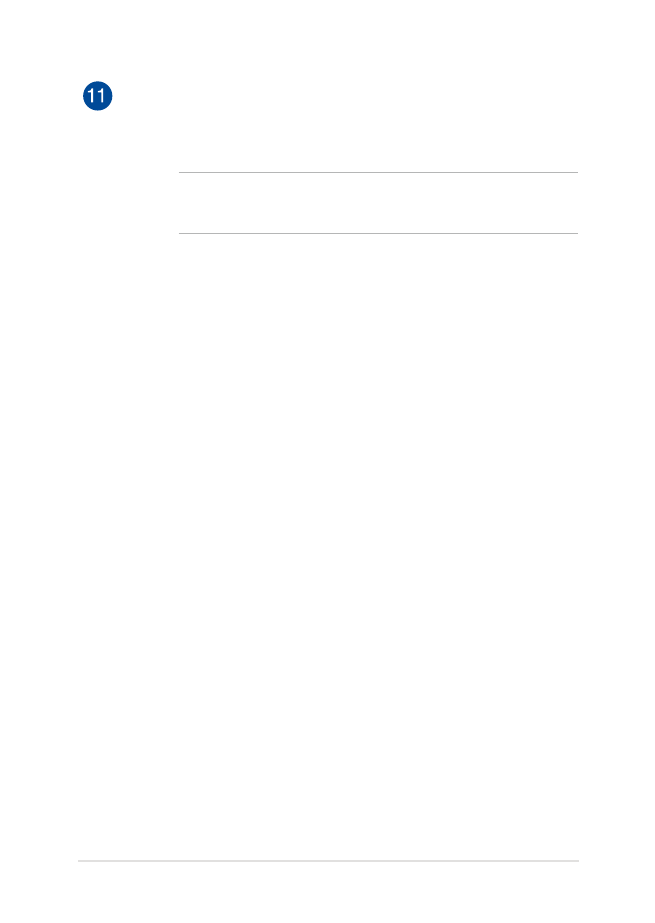
Notebook PC E-Manual
17
Numeric keypad
The numeric keypad toggles between these two functions: for
numeric input and as pointer direction keys.
NOTE: For more details, refer to the Using the numeric keypad
section in this manual.
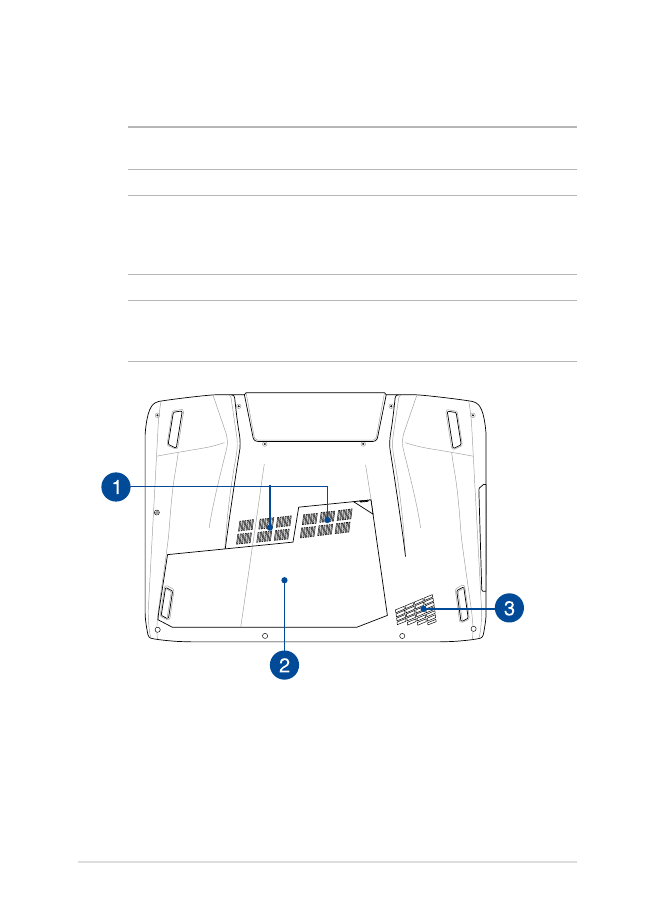
18
Notebook PC E-Manual